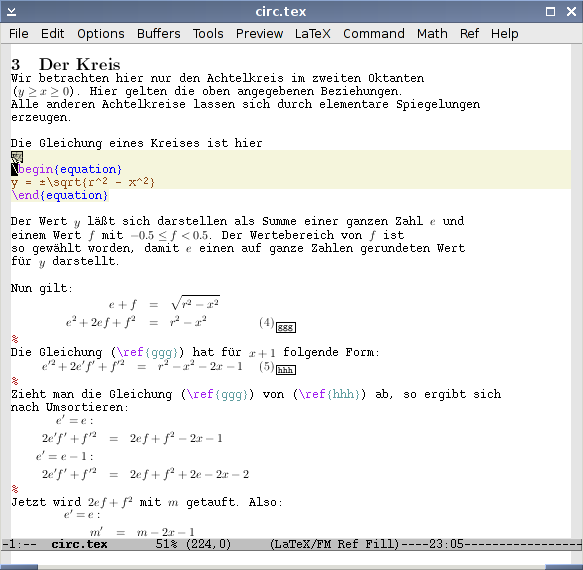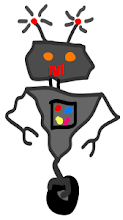I guess I've been writing simulations for half my life. I was eleven or twelve when I first started meddling with QBASIC. My dad would bring a laptop home from work, an old notebook with a monochrome screen and a trackball. Since it was a work computer, we weren't allowed to install any games on it, but it had QBASIC, so I figured I could write my own. It turns out that writing computer games isn't as fun as playing them, but I started programming, anyway; it's fun!
When I was sixteen, I started working at a particle accelerator lab with the Army Research Lab. It wasn't a huge Fermilab kind of thing, our accelerator was a small, linear thing. We'd shoot ion beams at materials to see what would happen. I wrote a little QBASIC program to help design ion beam sweep patterns that would leave even coatings.
Later, my boss wanted me to analyze some data from a simulation. I spent the summer learning C so that I could write code that would do all sorts of things with the data. It was my first time using Unix; I was using an old SGI box.
Unix is paralyzingly unintuitive, and this machine didn't have a neat desktop environment installed. It was running X and some sort of window manager, but not much else. I had to work mostly from the command line. A command line is a sort of typewriter way of interacting with the computer; you type a command and hit enter, and the computer types something, giving you the information you asked for, for example, and then you can type again. When you start a program that runs in a window, I was using an application called nedit, the computer locks the command line. I couldn't type anything else! I felt panicked! My boss taught me: hit control-z to interrupt the program. That stops the program, so you then use the command bg (for background) to start the process up again.
This is the sort of thing that most people never need to know, but that Unix users have to do every day; at the time, it seemed like I was doing really fancy geeky stuff.
My boss introduced me to other things, Unix and Mozilla (that was before it was Firefox).
In grad school, I've done computational research; I use fancy numerical methods to study how fluids interact with membranes on the micro-scale. I've written code to run on clusters of computers, I've re-worked a couple of things in the code that solve partial differential equations.
Today, I installed a program,
VisIt; it makes pictures of simulation data. I mostly use programs I can start up by typing a few things, and leave them running on a server; I download the data and look at it with Matlab. VisIt popped up a little window. I hit control-z bg.