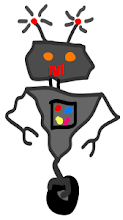Price: Free
Cyberduck is a reliable, easy-to-use FTP, SFTP, S3, etc. browser for OSX. And you get a cute rubber duckie in your dock! I used to use Fugu, and I find Cyberduck to be much more pleasant.
Monday, May 31, 2010
Sunday, May 23, 2010
Thursday, May 20, 2010
Most confusing chart of the day
The most confusing chart of the day award goes to:
from Ide and Ophir. Orientation development in thermotropic liquid crystal polymers. Polymer Engineering and Science (2004) vol. 23 (5) pp. 261-265. Depicted are three values (tensile modulus, tensile strength, and area reduction) for five datapoints. Three scales appear on two y-axes. I think that this plot means that the tensile modulus for the extrudate decreases with increasing shear rate; I'm not sure why I should care about the other two variables because they don't look like they change very much, but it's hard to tell, because they are also on a smaller visual scale than the tensile modulus.
from Ide and Ophir. Orientation development in thermotropic liquid crystal polymers. Polymer Engineering and Science (2004) vol. 23 (5) pp. 261-265. Depicted are three values (tensile modulus, tensile strength, and area reduction) for five datapoints. Three scales appear on two y-axes. I think that this plot means that the tensile modulus for the extrudate decreases with increasing shear rate; I'm not sure why I should care about the other two variables because they don't look like they change very much, but it's hard to tell, because they are also on a smaller visual scale than the tensile modulus.
Thursday, May 13, 2010
Pages' proofreading
In Episode 5 of the Mac Power Users podcast, Word Processing and Writing, David and Katie point out the proofreading feature in Pages. Like in Word, and in all native Mac programs, misspelled words have red underlines. Word also has a grammar check, the green squiggly underline, which I've grown accustomed to ignoring; it consistently has worse grammar than I do. Today, as I was writing an article, I looked for Pages' green proofreading marks, and it made some suggestions:
- in terms of: Wordy in certain contexts. Consider simplifying with 'with', 'for', or 'of'.
- "this same": Redundant expression. Consider deleting 'same'.
- "for the purpose of": Wordy expression. Simplify by replacing with 'to' and an infinitive verb.
- relative to: Wordy expression. Consider rephrasing with a more precise preposition.
- "in general": Stock phrase. Use sparingly.
I pasted my troublesome phrases into Word. It didn't catch any of these. Pages' proofreading is one of the most thoughtful features I've seen in software.
Wednesday, May 12, 2010
Chrome download bar interface fail
I love Chrome, but it annoys me in one small, pedantic way: the download bar. Whenever a file is downloaded, a bar pops up at the bottom of the screen. The only way to close the bar is to click on a tiny button on it. There's no keyboard shortcut. There's no way to disable it. There's no way to make it disappear once a download is completed. I googled for a solution.
The top hit for "Chrome download bar" is "Removing the download bar?". Ouch.

The top hit for "Chrome download bar" is "Removing the download bar?". Ouch.
Monday, May 10, 2010
Allow me to recommend TextExpander and Dropbox
I'm fond of TextExpander; some people rave about it. I think it's handy, I can type "ttel" and TextExpander turns that into my phone number; I have other snippets for my websites, email addresses, and I've imported some libraries with HTML tags and autocorrections for common typos. It's handy.
I have a byzantine, quintuple-redundant backup system, with a Time Machine backup in my lab, a clone of my hard drive at home, two daily Flash stick backups, and a Dropbox backup. Dropbox gives me 2 GB of storage for free; there are paid plans for more space, but I don't worry about that, I just use Dropbox to back up my most important files and settings. Dropbox is an application you can install on all of the computers you use, and it will sync a folder across the cloud, so you have access to all of your stuff everywhere. I just use it as an extra backup.
Anyway, today, I noticed that my TextExpander snippets had disappeared, I don't know what happened. I went to dropbox.com, found my TextExpander settings, clicked Previous Versions, picked a working copy of my settings from a couple of days ago, clicked Restore, and immediately TextExpander was working again. TextExpander is a handy program that gets bonus points for having an open way of storing its settings, so that it's easy to back up and throw around. I'm shocked by how well Dropbox's version control worked.
Tuesday, April 13, 2010
iWork Numbers Automator Actions to import text
I love iWork, especially Numbers; good golly, does Office suck on the Mac. iWork isn't up to speed, yet; notably, Numbers is horrible at importing text and formatting it into spreadsheet cells in a sensible way. Here are some OS X services that I made with Automator that are helpful for me.
As near as I can tell, the only way for Numbers to import plaintext table data is as a CSV file. The file needs to be comma-delimited, and ending in a .csv extension. I often want to grab data from the terminal, though. The Import CSV Text To Numbers Service takes selected comma delimited text and pops open a new Numbers document with it. The Import Whitespace Text To Numbers Service does the same, with whitespace delimited text. You can install these services by extracting them from the .zip files and moving them to your ~/Library/Services directory.
Note 1: For both of these Services, a scratch file is generated. A dialog box will pop up, asking to delete the scratch file. Only click OK once the file has finished loading.
Note 2: These Services operate on blocks of text, not text files; you can open a file and select the text you want imported to Numbers, that works fine.
Pedantic note on Import Whitespace Text To Numbers: This works via the sed command
sed -E 's/^[[:space:]]+//;s/[[:space:]]+/,/g'
which actually takes all blocks of whitespace and converts them to commas. The file is then saved as a .csv, and is opened by Numbers. This means that any commas in the source text will be treated as delimiters, as well.
Import CSV Text To Numbers
Import Whitespace Text To Numbers
As near as I can tell, the only way for Numbers to import plaintext table data is as a CSV file. The file needs to be comma-delimited, and ending in a .csv extension. I often want to grab data from the terminal, though. The Import CSV Text To Numbers Service takes selected comma delimited text and pops open a new Numbers document with it. The Import Whitespace Text To Numbers Service does the same, with whitespace delimited text. You can install these services by extracting them from the .zip files and moving them to your ~/Library/Services directory.
Note 1: For both of these Services, a scratch file is generated. A dialog box will pop up, asking to delete the scratch file. Only click OK once the file has finished loading.
Note 2: These Services operate on blocks of text, not text files; you can open a file and select the text you want imported to Numbers, that works fine.
Pedantic note on Import Whitespace Text To Numbers: This works via the sed command
sed -E 's/^[[:space:]]+//;s/[[:space:]]+/,/g'
which actually takes all blocks of whitespace and converts them to commas. The file is then saved as a .csv, and is opened by Numbers. This means that any commas in the source text will be treated as delimiters, as well.
Import CSV Text To Numbers
Import Whitespace Text To Numbers
Subscribe to:
Posts (Atom)